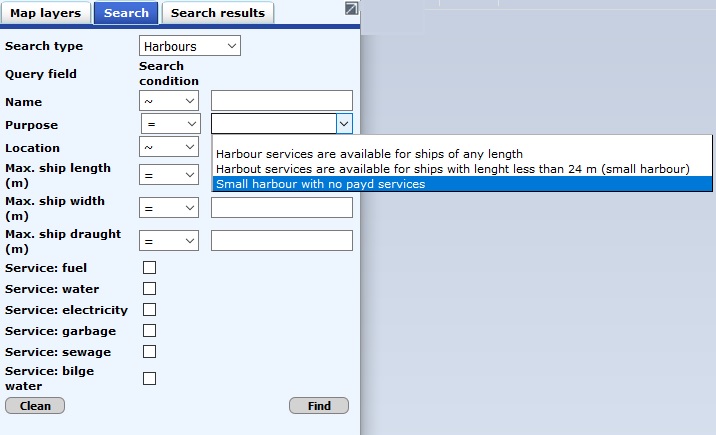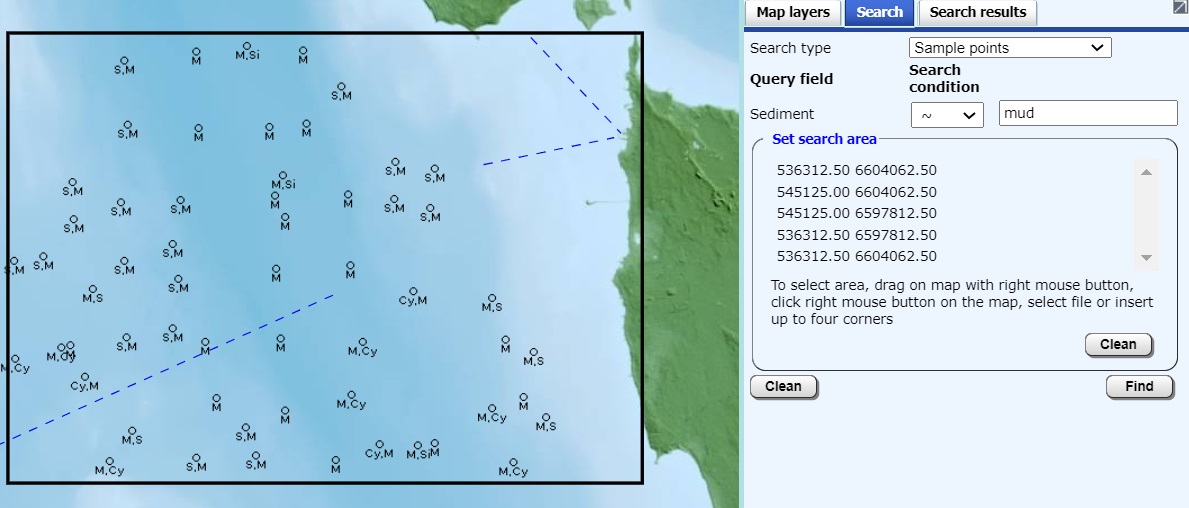Search
To search data a query in the Search tab of task panel can be set:
- conditions, available for searching can be determined as shown below
- search area can be set in the section Set Search area
Area can be delimited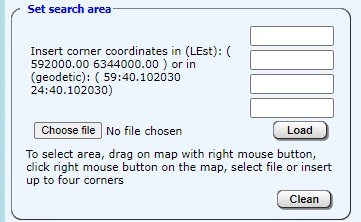
setting search area- by draging the mouse on the chart with right button down,
- clicking corners with right mousebutton, or
- by inserting coordinates to the corresponding fields.
It is also advisable to set proper layers for map display
before the search.
E.g. before searching for rocks and obstructions you should make
visible the rocks and
obstructions map layer.
The result list will be displayed in the Search results tab, where
you can proceed to ask detailed
info and map view.
SEARCH CONDITIONS BY LAYER
Wrecks
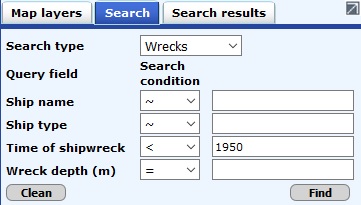
Searching for wrecks
The result for this query is shown on the Search results tab.
Maritime museum wrecks
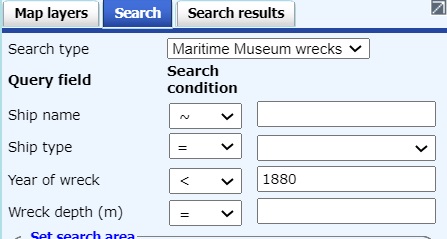
Searching for maritime museum wrecks
The result for this query is shown on the Search results tab.
Survey areas
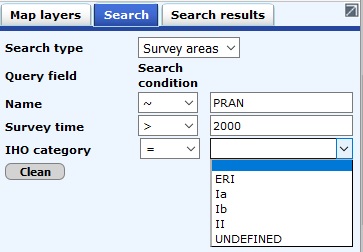
Searching for survey areas
The result for this query is shown on the Search results tab.
Rocks or obstructions
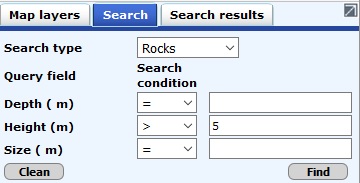
Searching for rocks and obstructions
The result for this query is shown on the Search results tab.
Aids to navigation
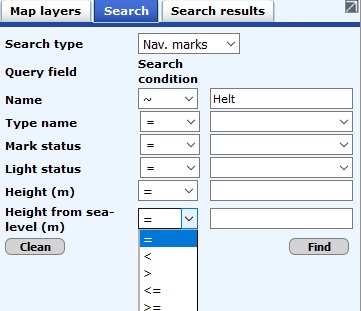
Searching for aids to navigation
The result for this query is shown on the Search results tab.
Harbours
The result for this query is shown on the Search results tab.
Sample points
The result for this query is shown on the Search results tab.